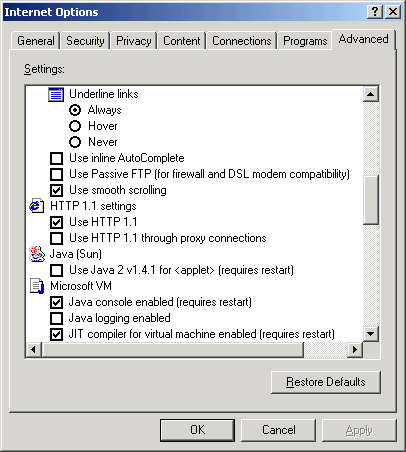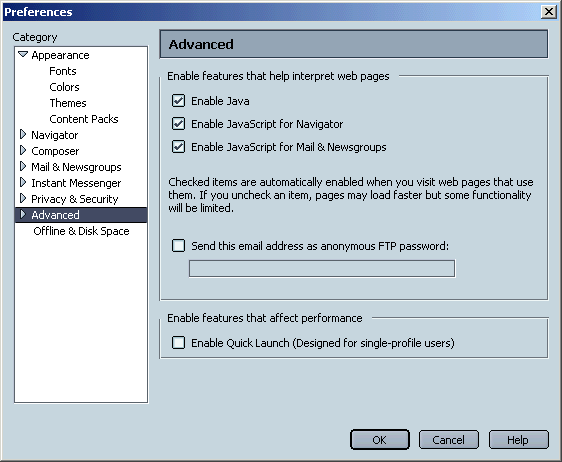|
Tip 1. Problem solving instructions:
Important: For Internet Explorer users this step is highly
recommended!
 Many J-DSP problems can be solved
simply by installing the latest version of java from Sun. Please visit
http://java.sun.com/getjava/
or http://www.java.com.
This site will take you through a series of small steps that will optimize your
machine for JavaTM use. Many J-DSP problems can be solved
simply by installing the latest version of java from Sun. Please visit
http://java.sun.com/getjava/
or http://www.java.com.
This site will take you through a series of small steps that will optimize your
machine for JavaTM use.
 If asked
during the installation, select to install the Java Virtual Machine for all
browsers present in your system. If asked
during the installation, select to install the Java Virtual Machine for all
browsers present in your system.
 After
Installation make sure to close all browser windows and re-start your browser. This should be sufficient for you to start
using the J-DSP Editor. After
Installation make sure to close all browser windows and re-start your browser. This should be sufficient for you to start
using the J-DSP Editor.
Tip 2. More help:
If you already have java installed in your machine, please start your Internet
browser and go to the settings dialog box. For Internet Explorer (IE) you can do
this by selecting tools and then Internet options as shown in figure 1. For
Netscape select Edit and then Preferences as shown in figure 2.

Figure 1: I.E. Internet Options
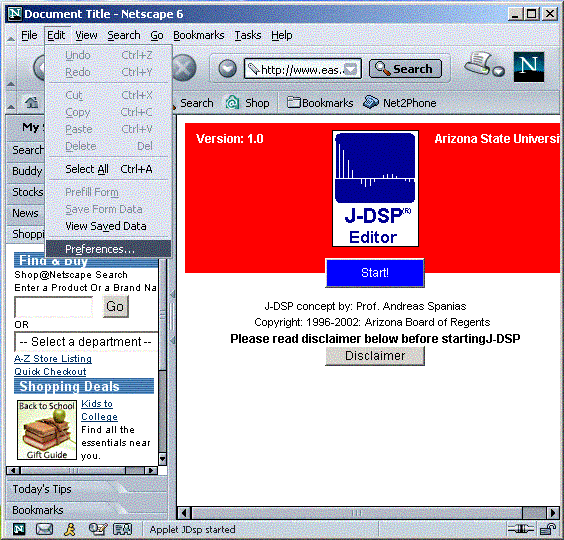
Figure 2: Netscape Options
For both browsers select to view the advanced section of
settings where you should enable use of java. Do so by clicking in the
appropriate Java related checkboxes. In I.E. make sure that the Use Java
..<version information> checkbox is selected (you might try
un-selecting
it if you see problems). This option will be present only
if you follow tip 1 above. In Netscape, make sure that the Enable Java and
Enable JavaScript for Navigator boxes are selected. Changes will take effect
only after you restart your browsers, so for both browsers, close and
then start them again. This should do the task!
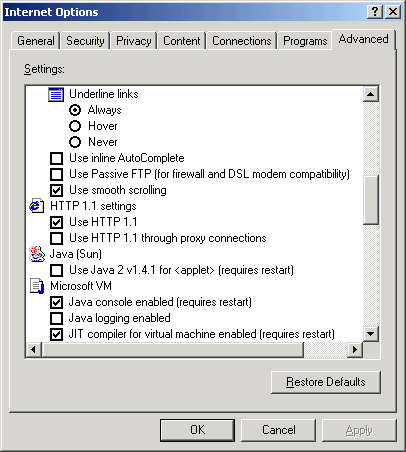
Figure 3: Internet Explorer advanced options
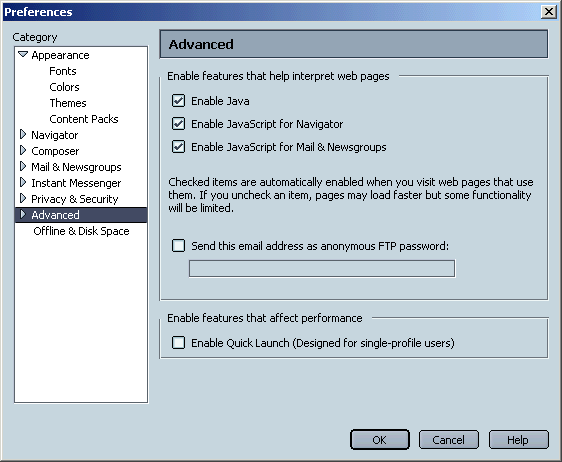
Figure 4:Netscape advanced options
|